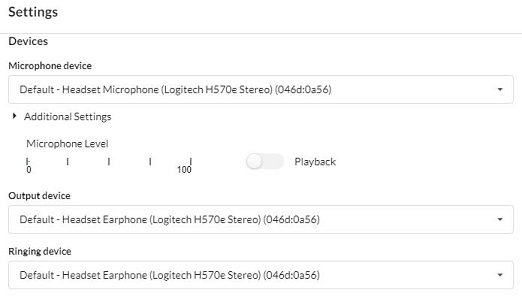CERNphone Frequently Asked Questions (FAQ)¶
Client installation and provisioning (configuration)¶
1. Can I install CERNphone on my private mobile?
Yes, it can be installed on Android and iOS devices, whether owned by CERN or not.
Can I install CERNphone on multiple mobiles?
Yes, you can install CERNphone on up to 3 mobile devices configured with the same number.
3. I installed the CERNphone mobile app on my smartphone, and it shows a 'not connected' message.
Installing the app is not sufficient, you need also to provision (configure) the app with your specific configuration settings via a QR code. Please follow the instructions for mobile clients in the installation guide.
4. I just installed and provisioned CERNphone mobile, restarted the app but I still cannot see my phone contact list inside the app.
Go to the contact list by tapping on the corresponding icon on the bottom bar. You may be asked for permission to access your contacts. Then, swipe down with your finger. Your phone contacts should now appear.
5. I try to dial echo for doing the connectivity test. How can I type it in?
You need to tap on the call field above the dialpad (where it says "Enter a number or an address". A keyboard will open up. Type the echo characters and hit return/join. (Alternatively, you can also dial the following numbers: 11111 or 3246)
6. I have an Android or iOS tablet. Can I install CERNphone mobile on it?
No, CERNphone is not supported on tablets.
8. I have installed CERNphone desktop on my office PC (or on CERNTS, LXPLUS,...), and have problems using is via a remote connection from home.
Usage of CERNphone desktop is not supported via remote desktop connections. Remote desktop connection protocols are not suited for real-time media. You should install and use the app locally on your home PC (or on your smartphone).
9. I cannot find CERNphone by searching on the Apple App Store, where can I find it?
The CERNphone app does not appear in the Apple App Store search results as it is distributed as an unlisted app. You can find the app by following the link in the CERNphone iOS installation instructions.
10. Where can I find user guides for the CERNphone apps and the CERNphone User Portal?
You can find them linked from this page: CERNphone User Guides.
Mobile client configuration¶
1. I do not like the ringtone. Can I change it?
You can use your phone's default ringtone by going to the settings tab, going to "Call" and enabling "User device ringtone". Move back to the main screen and restart the CERNphone app.
2. I modified some configuration values under the CERNphone mobile "Settings" menu and now, CERNphone doesn't work correctly. Can you help me?
- All app options and settings have been provisioned centrally and unless stated differently in the CERNphone documentation, you should not change them as your CERNphone app may misbehave. If you did so, you must de-install the app, re-install it and provision again.
3. Can I temporarily disable my phone account on my device?
- If you do not want to receive calls, you can either:
- centrally enable
Do Not Disturbon all your devices via the CERNphone User Portal. - disable a specific device: open CERNphone mobile, open the settings by pressing on the "hamburger" (3 lines) on the upper left, press your number, enable "more options" if disabled (on iOS), then slide
Account enabledtooff(iOS) or activateDisable(Android). Then go back to the main CERNphone screen so that the setting is taken into account.
- centrally enable
4. Can I disable the usage of mobile data (use Wifi only)?
Disabling mobile data is strongly discouraged as push notification reception may not work reliably when mobile data is disabled, and therefore calls may be lost (see FAQ #3 of the "receiving calls" section). CERNphone data consumption is very low (see this other FAQ). If you do not want to receive calls, we recommend activating immediate call forwarding to voicemail or to an unavailability message (see this FAQ).
5. On Android, I open the app and occasionally it shows Not connected with a grey button to the upper left, although I have 4G/LTE connectivity and I correctly provisioned the app. What is wrong?
CERNphone needs to be excluded from the list of applications subject to Android "data saver" settings. Please check FAQ #4 of "Receiving calls" section (further below) for instructions on how to do this. See also FAQ #5 in that same section for further hints to optimise your network settings.
6. When I open the CERNphone app, the connection icon turns from grey/yellow to green. Was I offline and missing calls?
No. This is normal behaviour and just means that the app was sleeping in the background. On incoming calls, CERNphone is waken up by iOS/Android. If on the other hand, the icon changes frequently while using the app, it usually indicates a bad network connection (see further below on what to do in that case).
7. I have enabled Do Not Disturb via the app settings app but CERNphone calls still come in on other devices.
In this case you can enable Do Not Disturb centrally via the CERNphone User Portal -> Settings -> Do Not Disturb. This setting applies to all your devices. Please check the CERNphone User Portal user guide for details.
8. On Android during incoming call I don't see who is calling, only blocking screen.
Please, make sure you granted "Appear on top"/"Allow to run in foreground" permission (name can vary depending on your device) for CERNphone application.
9. On Android, I don't receive incoming calls.
Please, make sure you allowed notifications and granted "Appear on top"/"Allow to run in foreground" permission. Google Play Services are required for receiving incoming calls when the app is in the background.
Calling and everyday use¶
Initiating calls¶
1. I try to call someone and I hear double-beeps for some seconds, and only then a regular ring tone. What is happening?
You can hear double-beeps while the CERNphone servers are trying to locate the remote party. This may take several seconds; please be patient. The remote party may also be offline and/or forwarding the call to a different party.
2. I try to call a CERNphone number and after several double-beeps, the call terminates with a "extension XXXXX is not available" voice message.
This happens if the other party doesn't have the app running, when they have disabled the app or when they are out of reach otherwise.
3. On Android, when dialling a number on the dial pad, I do not get any audible feedback.
DTMF audio feedback can be enabled by going to the Android settings app > Sound > Other sounds and vibrations > enable "Dialpad tones".
4. I want to place calls to external (non-CERN) numbers. How can I do this?
By default, you have CERN and local area call rights (local area: French numbers +33450... and Swiss numbers +4122/+4121...). For world-wide call rights, you can either apply for external call rights or for occasional use, dial the 79999 automated switchboard. Both are described in the CERNphone mobile and desktop user guides under the section: Issuing a call to external numbers.
Receiving calls¶
1. On my iPhone with the screen locked, there is no icon for rejecting incoming calls from CERNphone (or other apps).
You can reject the call by pressing twice on the right (or top) physical phone button. Pressing once will mute the ringing sound.
2. On iOS, I got a call labelled 'Calling - CERNphone video' and when I pick up, there was no sound.
This is when a call for your number was started but couldn't be completed and is very likely due to network problems with your device; see FAQ #3 of Call Quality. It may also appear for 2-3 seconds if you have disabled your phone account on your device (see FAQ #3 of mobile client configuration).
3. I sometimes miss calls (CERNphone mobile doesn't ring) when my phone has been idle and/or locked.
There might be several causes:
- You may want to check whether mobile data is deactivated on your phone, and re-activate it in that case - even if you have your phone configured to use Wifi: iOS and Android Push Notifications are not always reliably delivered on idle Wifi connections. Activating mobile data allows for successful push notification delivery, even if the call then takes place over Wifi.
- On both Android and iOS, please check whether "Do Not Disturb" is activated and de-activate it.
- You may be suffering from network connectivity problems: Read the "Call Quality" FAQ section (in particular FAQ #3 and #5!)
- See the next FAQ point or the Android installation instructions for Android-specific battery saver and data saver issues.
4. I have an Android phone and sometimes I do not receive CERNphone mobile calls, despite having mobile data / Wifi activated. Why is this?
Many Android variants do occasionally not forward push notifications to applications when battery saver (also called battery optimisation) settings are activated. Battery saving/optimisation is typically applied on an app when there was little activity with it. Note that this is not a CERNphone specific problem, but that affects all other similar apps (such as WhatsApp, Signal, Skype for Business etc.) when they are not intensively used. In order to avoid this issue, you need to disable battery management restrictions for CERNphone. Note that CERNphone has a very low battery usage footprint anyway!
Also, "data saver" settings must be deactivated (or CERNphone added to the exception list) so that CERNphone can continue to work correctly when Wifi is deactivated and mobile data is to be used.
Disabling both battery optimisation and data saving settings is described in the Android installation instructions (version française ici). Below are further helpful hints:
If the menus on your Android for battery optimisation are different than the ones described in the installation instructions, try the following:
- On an OnePlus 7, open the Android Settings app > apps and notifications > see all apps > CERNphone > Advanced > Battery optimization > Select "Don't optimize"
- On a Huawei P30 (and other Huawei models), open the Android Settings app > Applications > CERNphone > Power consumption > Application launch > Select "Manual" (or alternatively, Android Settings app > Battery > Application launch > Select manual). See also this link.
- On a Sony Xperia, open the Android Settings app > Apps & notifications > CERNphone > Advanced > Battery > Power saving feature > select "all apps" > CERNphone > select "don't optimise"
If you still miss calls, you may need to look into other settings that may prevent CERNphone to receive call notifications and therefore to work correctly.
- Your device may set the WiFi connection to sleep too frequently or for too long. In that case, you may want to exclude CERNphone from using Wifi (and only use mobile data). This can be done by going to Android Settings > Connections > Data Usage > Mobile data only apps -> set to "On" and add CERNphone to the list of apps.
- Uninstall any task killers. These will hinder the app from receiving messages when you are not using it.
- You also may have an anti-spam or anti-ad app installed that may block or delay network traffic - please uninstall it.
- Consult DontKillMyApp for additional hints.
See also FAQ's #3 and #5 of the "Call quality" section below for useful tips and hints on how to improve your Wifi and mobile network experience.
5. How can I resume CERNphone calls that were paused when another call (CERNphone or cellular) came in?
At the bottom of the CERNphone app screen, you need to press the pause icon "||" that is to the right of the name of your calling party. This will resume the call.
6. For some received calls, I can see the caller's name, and for others, I just see the caller number. Why?
The app shows the names of callers having their personal CERN (fixed or mobile) number unambiguously registered in the CERN phone book (single phone book entry for the calling number). For non-CERN numbers, a caller name may appear if you have that number associated with one of your own address book contacts.
7. On Android, while listening to music, I get an incoming CERNphone call, which doesn't interrupt the music. How can I change this?
This is likely be caused by the music app having been set to a higher priority than CERNphone. Go to the Android settings app > Apps > your music app > disable appear on top if available and enabled.
8. Can I redirect calls to go to another number if my device is out of reach (no mobile / Wifi network)?
Yes, this can be done by enabling Delayed Forwarding in the CERNphone User Portal settings for your number. If none of your devices are located within 5 seconds, your call will be forwarded to a CERN fixed or mobile number of your choice. Please check the CERNphone User Portal user guide for details.
9. On Android, my phone rings on an incoming CERNphone call, but there is nothing displayed on the screen.
Please check whether notifications are enabled for the CERNphone app by going to the Android Settings app -> scroll down to Apps -> CERNphone -> tap on Notifications; ensure that all notifications are enabled. Please check also if the storage access permission is granted (Android Settings app -> scroll down to Apps -> CERNphone -> tap on Permissions).
Call quality¶
1. On some calls, I can hear the other party with a high definition audio, while as on others , the audio is less neat. Why is this?
For CERNphone-to-CERNphone calls, a dynamic wideband audio digital encoding system (codec) is used (Opus), while as for calls between CERNphone and other systems, CERNphone falls back to standard audio codecs that result in a lower audio quality.
2. During CERNphone calls with my Android device, the other party can hear their own voice with an echo. How can this be avoided?
This usually means that your echo settings need to be adjusted as having the other party hearing an echo usually means that there is a back-coupling between your microphone and your loudspeaker. Some Android devices have built-in echo canceller systems that may conflict with the one provided by CERNphone. Please do the following:
- open CERNphone, and then go to settings (tap on the lines on the upper part of the screen, left to the green "connected" dot)
- press on Settings > Preferences - Audio
- press on "Echo canceller calibration". You will hear some beeps in different frequencies while the calibration process is ongoing.
If after calibration, the problem still hasn't gone away, try de-activating (or re-activating) echo cancellation in the "Audio" settings of the CERNphone app. We have also reports from some smartphone models (in particular the One Plus 3T) where echo is problematic and cannot be corrected by the application.
3. I am in a call with someone and I cannot hear them / they cannot hear me, the call cuts or drops, or the audio quality is very bad.
Please note that in the vast majority of cases, this is due to an insatisfactory Wifi or mobile connection (either yours or of the other party) rather than a CERNphone service problem. The following steps are proposed - please make sure you check them before contacting the CERNphone team:
- Check whether there are network issues with your own Wifi or mobile network:
- Check whether you suffer from bad audio quality when running the echo test (calling
echo/11111). If during this test, you suffer from cuts, noises or bad quality in general, it is almost certain that you have a network connectivity problem on your side. - On CERNphone mobile, during a call, you can press on the network status bars on the upper left of the CERNphone mobile screen, and you will be shown information about the call (bandwidth, loss rate, etc). If during a call to
echo/11111you see the bars changing drastically and/or observe packet losses, this indicates a network connectivity problem on your side. - Check whether there is significant packet loss (>1%), high latency (>200ms) or jitter (>30ms) by running the test on https://packetlosstest.com on your problematic device, setting
Preset ApproximationtoVoIPandDurationto at least one minute. - Check whether there are network throughput problems by opening https://speedtest.net on the device where you experience problems.
- If at home, try to reboot your internet router box. This often helps when the reason for bad audio quality cannot be found otherwise.
- If you have heavy clients connected to your internet router that may eat up bandwidth, try to enable QoS device prioritisation on your router for your devices running the CERNphone app.
- If you have a problem with CERNphone desktop, you can also use the
mtrtool that can help finding the source of network delays/losses (observemtr -u cern.chduring some minutes, checking packet loss and jitter (pressjto toggle between jitter and packet loss information)). - Try to switch over from Wifi to LTE/mobile or vice versa and try again.
- Try to use a different Wifi network or use a different mobile network. At CERN, if you are using the
EduroamWifi network, try to switch to theCERNWifi network which has a lower overhead. - You should also check whether you have the same problem with both the desktop and mobile client. On CERNphone desktop, try using a wired Ethernet connection instead of Wifi.
- Check whether you suffer from bad audio quality when running the echo test (calling
-
For Android users:
- Try to reset the network settings on your device.
- If your smartphone has MAC address randomisation activated, please disable it, as it can cause authentication and connectivity issues on some Wifi networks, such as the CERN one.
- Your device may set the WiFi connection to sleep too frequently or for too long. In that case, you may want to exclude CERNphone from using Wifi (and only use mobile data). This can be done by going to Android Settings > Connections > Data Usage > Mobile data only apps -> set to "On" and add CERNphone to the list of apps using only mobile data.
- Some Android smartphone models reportedly have audio issues when used with VoIP applications, e.g. the Moto G8 (link).
- For Wifi optimisations, see also FAQ #5 below ("On CERNphone mobile, when Wifi network reception is bad...").
- If the other party hears you with a low volume, you can try to increase the microphone gain. The microphone gain setting is found under CERNphone -> Hamburger menu in the upper left -> Settings -> Audio -> (scroll down) -> Microphone gain. Set it to 10.0, go back to the main menu and restart the app.
-
For iOS users:
- You may be affected by the "private Wifi address" change (see link) - try disabling private addresses for your Wifi network (and in particular at CERN) following the instructions here.
- There are reports of random Wifi drops that are not related to the "private address" setting (see link). Until a fix is provided by Apple, you may consider disabling Wifi on your smartphone.
- On laptops/desktops, sound quality may degrade significantly when using the built-in microphone and loudspeakers. Try using headphones.
-
See also FAQ #5 further below for how to enable automated switchover from a poor Wifi network to the mobile data network.
-
Keep in mind that even if you have a broadband internet connection at home, you still may suffer from poor Wifi reception in some areas of your home, and/or Wifi frequency overlaps with neighbours - these are very common problems. There are tips and tools provided by ISP's, e.g. Swisscom and Orange on how to identify and fix this.
- In order to identify areas with weak connectivity, while you walk around you can make a call to
mohwhich plays music-on-hold songs in a loop. Note that a non-HD low-bandwidth audio is used for music-on-hold songs, you should rather pay attention to cuts and distortions.
If you detect a Wifi or mobile network malfunctioning at CERN that cannot be solved by any of the above instructions, send a ticket to the Service Desk. If the problem is with a third-party network (e.g. your home network, or at your institute), please contact the corresponding service provider directly (e.g. your home internet ISP); only report to the support team issues that are directly related to CERNphone, as we cannot debug problems with external networks.
4. On the mobile app, there is a network status icon to the upper left with 1-4 bars. What does it show?
The network status bars indicate the integrated call status (taking into account both caller and callee data). A reduced number of bars for a longer period of time usually indicates a call quality problem that might originate from the caller or the callee. You can get more detailed information by pressing on it, see the previous FAQ #3.
5. On CERNphone mobile, when Wifi network reception is bad (e.g. walking out of a building with Wifi coverage), call quality may degrade. Can't CERNphone automatically switch over to use a mobile data network?
Network access (Wifi/mobile) is controlled by your smartphone's operating system, not by the CERNphone app. When instructed by the OS, CERNphone mobile will change networks (and can do so even during an ongoing call without interruptions). There are some settings that may help switching over to mobile networks when Wifi connectivity is poor:
- On iOS smartphones, ensure that Wifi assist is enabled.
- On Samsung smartphones, in the Settings app, navigate to
Connections > Wifi> tap on the three dots on the upper right >Advanced, tap on theSwitch to mobile datain theIntelligent Wi-Fisection, set it toOnand inside theSwitch to mobile datasubmenu, also enableAllow individual apps to switch. - On Sony smartphones, search for
smart connectivityin the Settings app and enable it. - On Google Pixel devices, open the Settings app
> Network & Internet > WiFi > WiFi preferences, then tap on advanced and enableswitch to mobile data automatically. - On Xiaomi devices, open the Android Settings app
> Wifi > additional settingsand enableWifi Assistant.
6. On CERNphone desktop, my loudspeaker / microphone doesn't seem to work well (low volume and/or echo).
You can verify your loudspeaker settings by clicking on the 
You may also have to check the Windows/Mac/Linux device settings. For the microphone, you can run a test on https://mictests.com/ with your device to see whether your microphone device is correctly working.
In case you are using an USB webcam: it sometimes happens that webcams connected by USB are equipped with a microphone that can take over from the headset one, causing audio to appear as remote and with echo. In this case, please check the Windows/Mac microphone settings as well as the CERNphone ones, and select the right device. On Windows, it may make sense to go to the Windows Settings and deactivate "camera" from the list of applications authorized to use the microphone (see also this link).
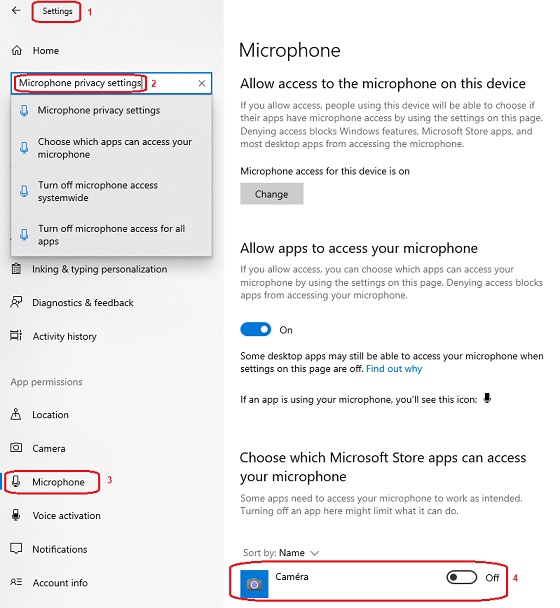
Please see also the following detailed procedure in SNOW. Don't hesitate to open a service-now ticket if the problem persists.
Restarting phone or mobile app¶
1. On my Android, I unintentionally killed the CERNphone app and now the app doesn't ring when I'm called. Doesn't the app get started automatically by the operating system when there is a call?
On some Android models / operating system versions, if you kill the CERNphone app it may not receive push notifications and thus won't be able to receive calls. You will need to relaunch again the app. (Note that the app is started automatically after rebooting your phone.)
2. On my Android phone, on the top screen bar I see a CERNphone notification icon. What does it mean, can I get rid of it?
This means that CERNphone has started after rebooting your phone; it will disappear after you open the app. This icon also appears if you have actived CERNphone background mode, which is not required unless you run an Android version that has no Google services installed (in particular Firebase, which is used for wake-up push notifications).
Additional features¶
Call forwarding, 3rd party calls and simultaneous ringing¶
1. How can I access CERNphone User Portal in order to configure call settings (voicemail, call forwarding, missed call notifications)?
Go to the CERNphone User Portal under https://cernphone.cern.ch and press Call settings. For instructions, please check the CERNphone User Portal manual.
You can also access the CERNphone User Portal directly from the CERNphone app on your smartphone, if you have installed the latest version of the application: Go to the Menu -> About -> CERNphone User Portal.
2. I have been called on iOS when my phone was locked and I see a black menu without the icons for transferring or holding calls.
For accessing transfer and hold functionality, you need to open the CERNphone app by clicking on the CERNphone icon.
3. I have been called on iOS and see an option for adding a second call ("+"), but this launches a regular mobile call.
This is being investigated in ticket CERNphone-201. As a workaround, open the CERNphone app and do it from there.
4. I have been called on iOS and then received a second call. Trying to swap calls didn't work.
This is being investigated in ticket CERNphone-201. As a workaround, open the CERNphone app and do the call swap from there.
5: Is call forwarding and simultaneous ringing available?
Yes, you can configure call forwarding and simultaneous ringing on the CERNphone User Portal. Press Call settings to access options you need to configure. For instructions, please check the CERNphone User Portal manual.
6: I want to forward my calls to a CERN mobile if CERNphone mobile is off a data network. How can this be done?
You can do this by either enabling Delayed Forwarding, or if you need to forward to multiple numbers, by enabling team calls. For instructions on both options, please check the CERNphone User Portal manual.
Missed call notifications, voicemail¶
1. Are voicemail and missed call e-mail notifications available?
Yes, voice-2-email (via e-mail attachments) and missed call e-mail notifications are available and enabled by default.
The CERNphone User Portal (Call settings) allows you to (de)activate both features. For instructions, please check the CERNphone User Portal manual.
2. Somebody told me that they left me a voice message, but I don't find any corresponding mail.
Voicemail and missed notification e-mails are sent with CERNphone <noreply@cern.ch> as sender and [CERNphone] as subject prefix. Your e-mail client may have filtered them - please check your mail filtering rules and folders.
CERN phone book integration¶
1. Is CERNphone mobile integrated with the CERN phone book?
-
The Android and iOS CERNphone mobile apps have direct access to the CERN phone book contents - you can search for names and phone numbers registered in the CERN phonebook. If you search for a number, use the following dialling format: 7xxxx/6xxxx for fixed numbers and 75411xxxx or +4175411xxxx for CERN mobile numbers. Please consult the CERNphone mobile user guide for more information (https://cernphone.docs.cern.ch/cp_mobile_user_guide/ -> Launching calls to numbers in the CERN phonebook).
-
For incoming calls, CERNphone shows the names of callers having their personal number unambigously defined in the CERN phone book (single phone book entry for the calling number).
Service numbers, call distribution via team groups, call delegation¶
1. Can I use CERNphone for service numbers?
- Yes, this is achieved by creating a shared number associated with a service account. See also the installation instructions.
2. I want to distribute calls received on a service number to a team of people. How should I proceed?
- Enable "team calls" on your service number in the CERNphone User Portal: See the user manual, but also the following tutorial: CERNphone advanced functionality
- In addition, you can enable call delegation on one or more team members.
3. I want to distribute calls made to a manager to one (or more) assistants. What can I do?
- Enable "team calls" on the manager's personal number in the CERNphone User Portal: See the user manual, but also the following tutorial: CERNphone advanced functionality
- In addition, you can enable call delegation on one or more team members.
4. I manage a shared office with a physical phone used by all its occupants. How can I migrate it to CERNphone?
- Physical phones for shared offices are not supported. Each of the room occupants should get their own personal number. Then, migrate the number of the shared office to CERNphone as a "shared" number, and use "team calls" for distributing calls received on the shared office number to the room's occupants (see the two above FAQs, but also the following tutorial: CERNphone advanced functionality. The number will become virtual, and the physical phone is not needed anylonger (and should be returned to your secretariat).
5. Can I provision multiple phones with the same number for my team members?
- No. Each of your team members should get their own personal number. Then, use "team calls" for distributing calls received on a service number to your team members (see above).
Others¶
1. I see that the mobile client has a button for enabling video during calls. Does it work?
Video calls (one-to-one and between CERNphone clients only) are not yet enabled as they require upgrading our Asterisk back-end servers to a new major release. This will be done at a later stage. Note also that CERNphone does not provide video conferencing functionality; video calls between more than two participants will not be possible.
2. The standard Linphone application supports chat. Will this option become available on CERNphone mobile?
No, as CERN already provides Mattermost for chats.
3. I have not used CERNphone since several months and now I get a "registration failed" in the app.
CERNphone devices that have not been active for several months are automatically unregistered from the CERNphone back-end. You will need to re-provision your device by going to the CERNphone User Portal. If you do not plan to continue using CERNphone on any device, please contact us for closing your telephony account.
Data usage and costs¶
1. Are CERNphone calls more or less expensive than mobile network calls? What happens if I am on roaming without Wifi?
CERNphone calls are routed via our fixed telephony operators and are cheaper than calls with a CERN mobile number. This also applies when you are on a roaming data plan with your CERN SIM card and have no Wifi access. (The data consumption rate for CERNphone audio calls is very low - around 0.5MB per minute per direction (upload + download) so 1MB per minute in total.)
Security and Privacy¶
1. Are calls encrypted?
Yes, SIP signalling and audio media between CERNphone clients and servers are always encrypted.
2. I am installing CERNphone mobile and it requests several permissions. Why?
CERNphone requires the following permissions in order to work correctly:
- Access to camera: During the provisioning process, CERNphone requires camera access for scanning a QR code pointing to the device's configuration profile.
- Access contacts: Provide access to your Android/iOS address book contacts within the app so that you can call them with CERNphone. Your contacts are not uploaded anywhere.
- Send notifications: For notifying you of incoming and missed calls.
- Access devices on local network: Provide network access in order to issue and receive calls.
- Record audio: This permission is required for using the microphone during calls.
- Make and manage phone calls: This permission is required for being able to issue and receive calls.
CERNphone vs. physical phones¶
Do I really need it?¶
1. I prefer physical phones over softphones. Can I have a physical (IP) phone working with the CERNphone system?
The (re)connection of physical IP phones on the CERN network is subject to restrictions. IT Department does not support physical phones for personal usage; instead, softphone apps have been made available for making and receiving calls. IP phones imply significant investment costs and maintenance efforts (device, network outlets, switches, cabling, connections etc). In addition, IP phones are subject to security exploits and must be patched regularly; vendors limit availability of updates and support to a few years only and phones need then to be replaced, which causes additional costs and represents a significant environmental footprint to the Organization.
Therefore, (re)connecting physical IP phones (some specific Polycom VVX models only) is limited to specific and approved service needs (control rooms, receptions, secretariats etc) where softphones cannot be used. For these use cases exclusively, please contact us in advance, providing a written justification countersigned by your hierarchy, prior to any IP phone connections or purchase requests.
2. What should I do with my old physical (IP/analogue) phone device?
It depends on the model you have:
-
Polycom VVX (150,201,401,411) can be reused for specific service needs and should be returned to Telecom Services (IT-SOS, bldg. 504/R-005). Do not forget to remove your device (TELEPHONE-XXXXX.CERN.CH) from the CERN Network database.
-
Other models (Telli, Alcatel Analogue, Alcatel IP touch, HP 41XX (e.g. 4120) SfB/Lync, Polycom CX300/600) cannot be reused. They should be disposed of in the red recycle bins or brought to the CERN Recycling Service.
-
In case of doubt of what your IP phone type or model is, you can look it up in LANDB; IP phones are named
TELEPHONE-XXXXX.CERN.CHwhereXXXXXis your phone number. If there is no entry forTELEPHONE-XXXXX.CERN.CHyour device is likely an analogue phone. In case of doubt, please contact Telecom.Services@cern.ch.
3. I don't have a CERN mobile subscription and I don't want to install CERNphone on my private mobile. What are my options?
You can use the CERNphone desktop application on your computer(s). Please see the migration and installation instructions.
4. I already have a CERN SIM card + subscription, so why do I need CERNphone?
You can help reducing the significant costs to the Organization that are originated by mobile calls - CERNphone calls are cheaper as handled by our fixed telephony operators, even when on data roaming. As an example, a call when roaming in the US can cost up to 100x more than with CERNphone! Also, coverage is better when mobile network reception is weak - unlike mobile "Wifi calling", which is only available within Switzerland, CERNphone can use Wifi around the globe. Looking into the future, CERNphone uses fixed telephony phone numbers owned by and reserved for CERN, rather than mobile numbers that may change again on future tenders.
5. I need a physical phone for safety reasons. How should I proceed?
Regular phones (analogue, softphones, IP phones, mobiles etc) are not safety devices nor should be considered as such under no circumstances! If you have safety-related communication requirements, you may need a Level-3 alarm system for a direct link to the CERN Fire Brigade; please discuss your safety needs directly with HSE.
Functionality¶
1. Compared to Skype for Business, CERNphone functionality seems reduced, will you expand it over time?
CERNphone is not aimed as a one-to-one replacement for all SfB functionality.
- Chat / messaging - use CERN Mattermost or Zoom instead
- Video conferences and screen sharing: use Zoom instead
Other (external) clients and services¶
1. Can I use the CERNphone apps for registering other (non-CERN) SIP telephony accounts?
The CERNphone app and its SIP backend have been configured to provide an integrated service; adding external (non-CERN) SIP accounts is not supported nor functional.
- Other SIP providers may require incompatible settings (in terms of network, audio, security configurations) that can collide with CERN SIP settings.
- In addition, receiving calls in the background via push notifications from other SIP providers will simply not work, as the underlying Android/Firebase and iOS/APNS security models require SIP providers to offer custom signed client apps enabled to receive their own push notifications events. You can find more information in this HEPiX presentation.
2. Can I use different SIP softphones other than CERNphone (such as Zoiper, Bria, etc.)?
No, as supporting other softphones would result in reduced user experience and an increased support load. Often enough, SIP clients and servers use diverging settings and even incompatible dialects that cause communication problems such as one-way audio or missed calls.
- On mobile devices, additional complexity arises from network changes during calls, NAT translation and push notification support (see also the previous FAQ), for which there are no widely adopted standards - each app does it differently and requires specific client and server-side support to be developed.
3. Linphone also offers a desktop client. Can I use it?
Using the Linphone desktop client is not supported. You should use the CERNphone desktop client instead, which is tailored to CERN needs.
4. How can I install the CERNphone desktop app?
Please check the migration and installation instructions.
5. I cannot use CERNphone at my home institute, but it works at CERN. What should I do?
If you cannot use CERNphone at your home institute but it works at CERN, the likely issue is that your institute’s firewall is blocking the connection. Please provide the following information to the IT (network) technicians at your institute: Below is the port list being used by CERNphone applications. Please ensure that the following rules are added to the external firewall:
CERNphone Desktop
| FQDN (Hostname) | IP address | Protocol | Port [:range] | Description |
|---|---|---|---|---|
| tone.cern.ch | 128.141.18.117 | TCP | 8089 | Signalling |
| cernphone-m-fe.cern.ch | 128.141.18.126 | UDP | 20000:28000 | Media |
| cernphone-p-fe.cern.ch | 128.141.18.122 | UDP | 20000:28000 | Media |
| stun.tone.cern.ch | 128.141.18.121 | UDP | 3478 | STUN |
| stun.tone.cern.ch | 128.141.18.125 | UDP | 3478 | STUN |
CERNphone Mobile
| FQDN (Hostname) | IP address | Protocol | Port [:range] | Description |
|---|---|---|---|---|
| tone.cern.ch | 128.141.18.117 | TCP | 5061 | Signalling |
| cernphone-m-fe.cern.ch | 128.141.18.126 | UDP | 20000:28000 | Media |
| cernphone-p-fe.cern.ch | 128.141.18.122 | UDP | 20000:28000 | Media |
| phonebook.tone.cern.ch | 128.141.18.121 | UDP | 389 | LDAP |
| phonebook.tone.cern.ch | 128.141.18.125 | UDP | 389 | LDAP |
Once these rules are implemented, CERNphone should work properly at your home institute.
Other Operating Systems¶
1. Is CERNphone available on other operating systems (e.g. Windows Mobile)?
CERNphone desktop is available on Windows, Mac and Linux; CERNphone mobile is available on Android and iOS. Other OS have a very reduced market share and are therefore not supported.
2. I run an Android variant (such as LineageOS). Do you support it?
-
Unfortunately we do not have the manpower to support Android clones nor alternative app stores; we cannot guarantee that the CERNphone app will correctly work on other Android variants. However, here are some tips from a kind CERNphone user running LineageOS: Google Play can be obtained by installing the Google Apps packages as described here; if CERNphone is still not available in Google Play you may need to follow the Google Play certification process.
-
Note that if you cannot install the Google Apps, you will not have push notifications working, in that case you should enable
Background modeunder CERNphone settings -> Advanced to have CERNphone running in the background and so to not miss calls (data and battery overhead is minimal).
Other questions, bug reports, feature requests¶
1. I have a question / assistance request that is not covered by the FAQ.
If you haven't found information in the FAQ nor in our user guides, please get in touch with our support team via cernphone-support@cern.ch .
2. There is a bug I'd like to report.
Please check first if your bug hasn't been already reported: CERNphone JIRA - bugs (CERN login required). If not, please contact cernphone-support@cern.ch.
3. I have a feature I'd like to request.
Have a look first if an equivalent feature request is not already in our JIRA backlog (CERN login required). If it is not the case, please contact cernphone-admins@cern.ch with a description of your request.
4. I want to know more about the song that is played when a call is put on hold!
You are part of the CERN community and don't know the Cernettes? The song you hear is "Collider" - used with their kind approval!