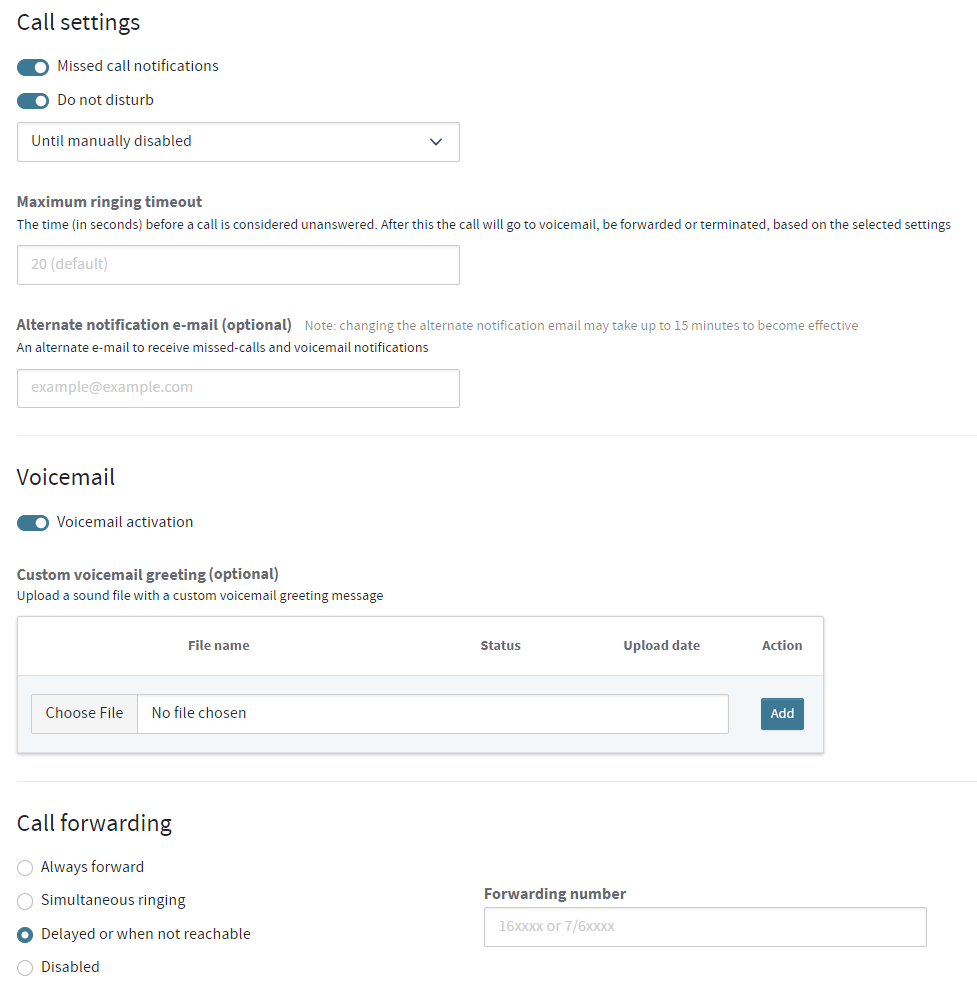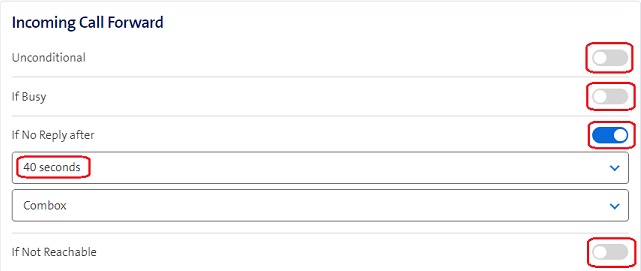CERNphone User Portal configuration features¶
Accessing the CERNphone User Portal settings
To configure call settings such as call forwarding, Do Not Disturb, voicemail notifications, and team call groups, go to the CERNphone User Portal, scroll down to the number you want to configure, and press on Settings.
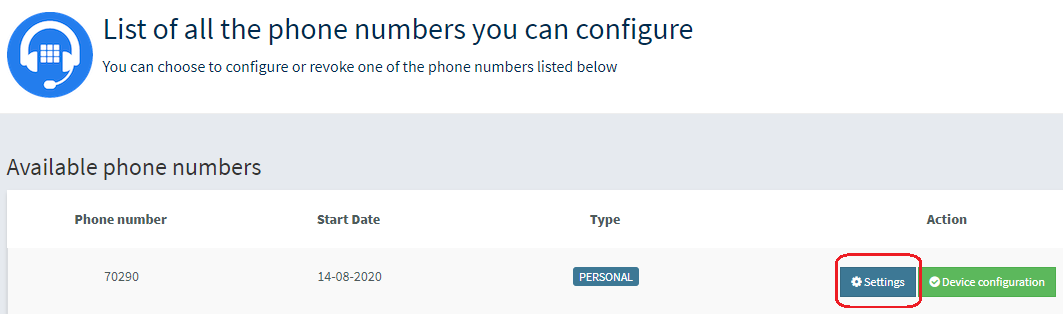
Missed call notifications / Voicemail / Do Not Disturb / Call forwarding
Within the settings window on the CERNphone User Portal:
You will be able to configure the following options:
Missed call notifications –> tick the box if you want to receive e-mail notifications of missed calls.
Note: If a service account is attached to the number, the missed call notifications will be sent to the service account email address. For the time being, attaching an existing number to a service account can only be done by Telecom services (users cannot do it themselves for the moment).
Alternate notification e-mail (optional) -> insert an alternate e-mail address (non-CERN emails are also accepted) if you want missed calls and voice notifications to be sent to this email address. If you leave this field empty, the notifications will be sent to you or, in case of shared number with an associated service account, to the service account's e-mail address. The change may take up to 15 minutes to become effective.
Voicemail activation –> tick the box if you want to activate voicemail. If you do so, whenever you are unreachable callers can record a message that will be delivered to your CERN mailbox as an audio attachment.
Note: If a service account is attached to the number (in particular to the shared number), missed call and voicemail messages will be sent to the service account email address. - The association of a service account can be done on the CERNphone Resources web page -> Actions -> Service account management.
Do Not Disturb (DND) -> activate this option if you do not want to receive calls on any of your devices (you will still receive missed call notifications and/or voicemail e-mail messages). Note: this setting is partly overruled if team functionality is activated, see below under the "Team Calls and Delegation" section.
The DND option can also be activated in the CERNphone desktop application. Please follow the instructions in the CERNphone desktop User Guide.
Call forwarding
-
Always forward –> chose this option if you want to forward all incoming calls to another fixed or mobile CERN number.
-
Simultaneous ringing –> chose this option if you want to receive calls on your CERNphone as well as on another CERN number.
-
Delayed (20 seconds) or when not reachable -> chose this option if you want to forward the call in the following cases:
-
a) not answering the call within 20 seconds
-
b) device not reachable (e.g. no Wifi/mobile data connection) within 5-10 seconds.
-
-
Disabled -> chose this option if you want to disable call forwarding.
Notes on call forwarding:
-
Setting call forwarding requires team number functionality to be deactivated. Call forwarding does not apply when receiving team group calls. More information on team group calls is found below under the "Team Calls and Delegation" section.
-
When call forwarding is enabled, missed call notifications and voicemail will be handled by the number you forward to. So if number 71234 has call forwarding set to 87654, and someone calls 71234, in case that the call is not picked up, it will be the account linked with number 87654 that will receive a voicemail or a missed call notification e-mail.
-
If Do Not Disturb (DND) is activated, calls are not forwarded, nor does simultaneous ringing apply.
-
The User Portal offers an option for configuring a different delay other than 20 seconds (default delay).
Management e-groups
Management e-groups
If in addition to yourself, you want to allow other persons to manage your number, you can set a management e-group in the following field:
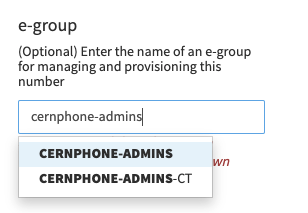
Start typing and then choose one available option from the dropdown menu.
You can create new e-groups and modify their membership under https://cern.ch/e-groups.
Team Calls and Delegation
See also the following tutorial on CERNphone team calls and delegation: Indico
Team calls:
Team call groups allow distributing calls for a given number to a group of other numbers. This is the recommended way for setting up support teams, piquets, manager/assistants and for replacing “shared office” phones.
- In the CERNphone User Portal, select the number which you want to set up as team call number (such as the number of the support team, or the number of the manager), then click on
Settings, and switch to theTeam number settingstab (near the top of the screen). You will see the following options:
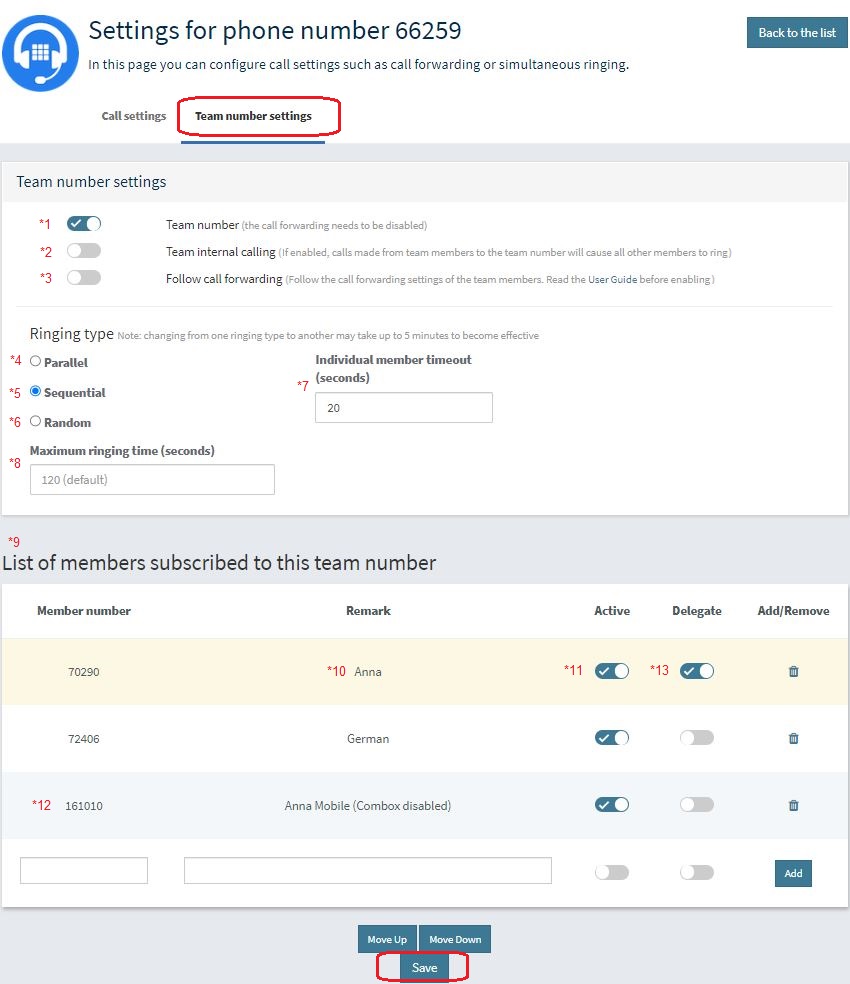
-
(*1 Activate team calls by going on the enabling the
team numberfield. Note: if you had call forwarding enabled, you need first need to set it toDisabled(as call forwarding and team call groups are mutually exclusive). -
(*2 Decide if you want to activate
Team internal calling. If you do so, calls made from a team member to the team number will be distributed to all other team members (recommended only in a few specific user cases). - Note that by default (when not ticked), calls made or transferred from team members to the team number are not distributed to other team members. Such calls are directly sent to the team number devices, if there are any (e.g. IP phone configured with a team number and installed in a control room or secretariat). -
(*3 Decide if you want to follow or ignore the call forwarding settings of the team members. Note that by default (when not ticked), call forwarding settings of team members are ignored. This is to avoid "black hole" effects where one team member unintentionally ends up receiving all calls. A typical case is when a team member is forwarding his CERNphone number to a CERN mobile number that is switched off or out of reach, which may cause the mobile network provider to answer the call with a voicemail or unavailability message!
-
Choose one of the available strategies of call distribution:
-
(*4 For the
parallelcall strategy, all team members receive calls to the team number in parallel. If nobody picks up after 25 seconds, the call is sent to voicemail and a missed call notification is sent (if activated). -
(*5 For the
sequentialcall strategy, the call will be sent to the first member of the list, and after a defined timeout (*7 - or after 5-10 seconds if not reachable - to the next member, etc. After trying the last member, the list is restarted from the beginning. If nobody picks up during a maximum ringing time (*8), the call is sent to voicemail and a missed call notification is sent (if activated). Once you have selectedsequentialas ringing type, you can re-shuffle the order of members by clicking on one of the members and using the buttons at the end of the members list. -
(*6 For the
randomstrategy, calls will be distributed in a random sequence, with each team number ringing for x seconds (*7 or after 5-10 seconds if not reachable before going to the next one. If nobody picks up during a maximum ringing time (*8, the call is sent to voicemail and a missed call notification is sent (if activated).
-
-
(*9 Add the numbers that will be part of the team group (the numbers that will receive calls made to the team number).
-
You can add CERN fixed
(6/7/8XXXX)numbers. -
It is also possible to add CERN mobile
(16XXXX)numbers, but keep in mind that a CERN mobile number may be switched off or out of reach, and then all calls can then end up on the mobile number's COMBOX voicemail, causing a "black hole" effect! (See below (*12 how to disable CERN mobile forwarding to COMBOX).
-
-
(*10 For every number, you can add a description in the
Remarkfield. -
If the team number itself has been "provisioned" with devices (i.e. it is not a virtual number), you can decide whether to add it, or not, to the team group.
-
If you add it, it will receive calls like any other team member.
-
If you do not add it, it will only receive calls coming or transferred from other team members - this can be useful in some manager/assistant scenarios where calls to the manager are always to be filtered by the assistant(s).
-
Do not forget to click on Save after setting the list of team members!
-
-
(*11 Members can be
activeor paused (e.g. during lunch breaks or at shift ends). They can also pause themselves by logging into their own CERNphone User Portal account and going toSettings->Team Number settingstab -> your own number -> scrolling down, and toggle theactivebutton as required for the team number they are part of:

-
Members that have
Do Not Disturbactivated in their own call settings will not get any calls, independently of the pause setting. Note that this does not apply to calls made or transferred from team members to the team number, which are always transmitted. -
Incoming team calls will be announced to team members using CERNphone clients as
TEAM: <caller_number> via <team_number>. If existing, the caller number and team number will be replaced by CERN phonebook entries. Note that on CERNphone mobile, if the caller is registered in the smartphone's address book, the address book entry will be displayed instead. -
(*12 Please ensure that CERN mobile numbers that are part of the team group have de-activated all COMBOX call forwarding. This can be set via the Swisscom Cockpit portal ->
Call Settings->Incoming Call Forward. An acceptable exception is settingIf no Reply afterto 40 seconds (which is above the 20/25 seconds team call delay).Incoming Call ForwardoptionsUnconditional,if Busyandif Not Reachableshould be disabled:
-
It is not possible to chain team numbers (a team number can not be a member of another team). It is however possible to enable call forwarding (immediate or delayed call forwarding, see at the top of this document) of a non-team number to a team number.
-
Note also that it is your responsibility to keep the team member list correctly populated (check for typos in the numbers) and updated (e.g. when a team member leaves CERN and their phone number gets closed or reassigned, team calls may end up on an answering message or on the wrong person!)
Delegation (calling on behalf of the team number):
- (*13 Delegation allows team members to place calls on behalf of a team number. The team owner can enable members to call on behalf of the team number by activating the
Delegateswitch (see the team member screenshot further above). Important: Calling on behalf can only be performed by team members using CERNphone clients (e.g. not CERN mobile ones).
Using delegation (call on behalf) with the Desktop app
- To place a call on behalf of a team number, select the number you want to make the call from and then dial the number to call:
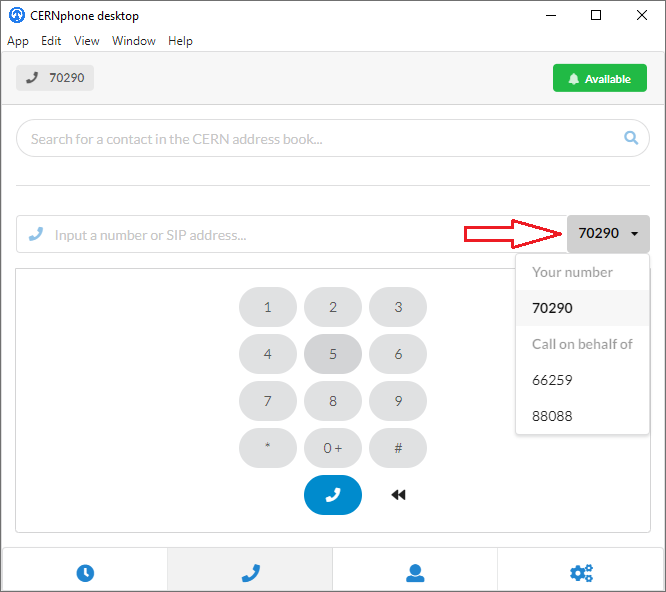
Using delegation (call on behalf) with the Mobile app
-
For dialling, there are two cases:
-
In the case that a team member is part of only one team, it is possible to call on behalf of the team number by dialling the following sequence:
**<number_to_dial>(two stars followed by the number to call). For example, if you are part of the team number88406with delegation activated and you are not part of any other team number, you can dial**71234and the called party (71234) will see88406as caller ID. -
In the case that a team member is part of multiple teams, the above short form is not possible and it becomes neccessary to specify the team number on behalf of which the call should take place. This is done by dialling the following sequence:
*<team_number>#<number_to_dial>(star followed by the team number followed by a hash followed by the number to call). For example, if you are part of the team number88406and if you have been activated as a delegate of that number, you can call the number71234on behalf of88406by dialling*88406#71234. The called party (71234) will see88406as the caller ID.
-